INTRODUCTION
Booting is the process of starting a computer system or device, typically from a powered-off or rebooted state, and loading the operating system and other necessary software into memory. The term "booting" comes from the phrase "pulling oneself up by one's bootstraps," meaning that the computer can start itself up without human intervention.
Mobile devices such as smartphones and tablets typically have a booting process similar to that of a computer. When the device is turned on, it goes through a series of steps to initialize the hardware and software components, which is known as the booting process.
The booting process involves a sequence of steps, including a hardware check to ensure that all components are functioning properly, loading a boot loader program into memory, loading the operating system kernel into memory, initializing hardware devices and loading necessary drivers, and starting system services and applications.
Booting Processes
The booting process is crucial to the operation of a computer system or device, as it sets up the necessary environment for the operating system and applications to run. If there are any errors or issues during the booting process, it can fail to start up properly or cause system instability.
Cold Boot and Warm Boot
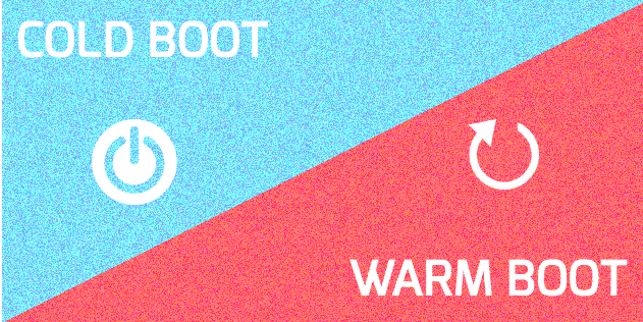
Cold Boot
A "cold boot," also known as a "cold reboot," "cold start," or "hard boot," starts a computer system from a completely powered-off state, meaning the computer’s power has been turned off completely and back on again. During a cold boot, the computer completes initialization, including hardware checks, loading of the BIOS (Basic Input/Output System), and starting the operating system.
Unlike waking from sleep mode, cold booting involves resetting the device’s hardware and clearing temporary memory. Cold booting is a safe way to get a device working properly again without risking damage to any hardware or data. You might do this if you shut your computer down and need to start it up again to use it.
A cold boot is typically used as a last resort when a device is experiencing serious issues that cannot be resolved through regular troubleshooting steps, such as resetting the device or clearing the cache.
Warm Boot
A "warm boot" is a boot process that involves restarting the computer without turning the power off completely. With some devices, you might do this kind of boot by using the Control-Alt-Delete key combination at the same time. Also known as "soft booting" or "a warm reboot," this booting process occurs while your device is still powered on. Remember that this includes when your device is in sleep mode, since it is not fully turned off. A warm boot does not allow components and systems to cool down before restarting.
You might use soft booting if you run into problems with your operating system, such as a frozen program or an unresponsive application. When these problems occur, you might not have the option to try a cold boot. If you cannot turn the power off on your device, you’ll need to do a warm reboot instead. Rebooting your device for any reason rather than restarting it after shutting it down is considered "warm booting." This boot process is commonly used on devices that are put into sleep mode instead of being powered down entirely on a routine basis.
The booting process has steps that a computer goes through when starting up. Here are the general steps for the booting process for Windows, Linux, and Mac operating systems:
Windows

Power on the computer.

The BIOS (Basic Input/ Output System) checks the hardware to ensure it is functioning properly.
The BIOS searches for a boot device, such as a hard drive or USB drive.
Once a boot device is found, the boot loader program is loaded into memory from the boot device.
The boot loader then loads the operating system kernel into memory.
The kernel initializes hardware devices and loads necessary drivers.
The kernel then loads the system registry and starts essential services and applications.
The login screen is displayed, and the user can log in to their account.

Linux

Power on the computer.
The BIOS performs a hardware check and searches for a boot device.
Once a boot device is found, the boot loader program is loaded into memory from the boot device.
The boot loader then loads the Linux kernel into memory.
The kernel initializes hardware devices and loads necessary drivers.
The kernel then mounts the root file system and loads the necessary system files.
The system services and daemons are started.
The login screen is displayed, and the user can log in to their account.

Mac
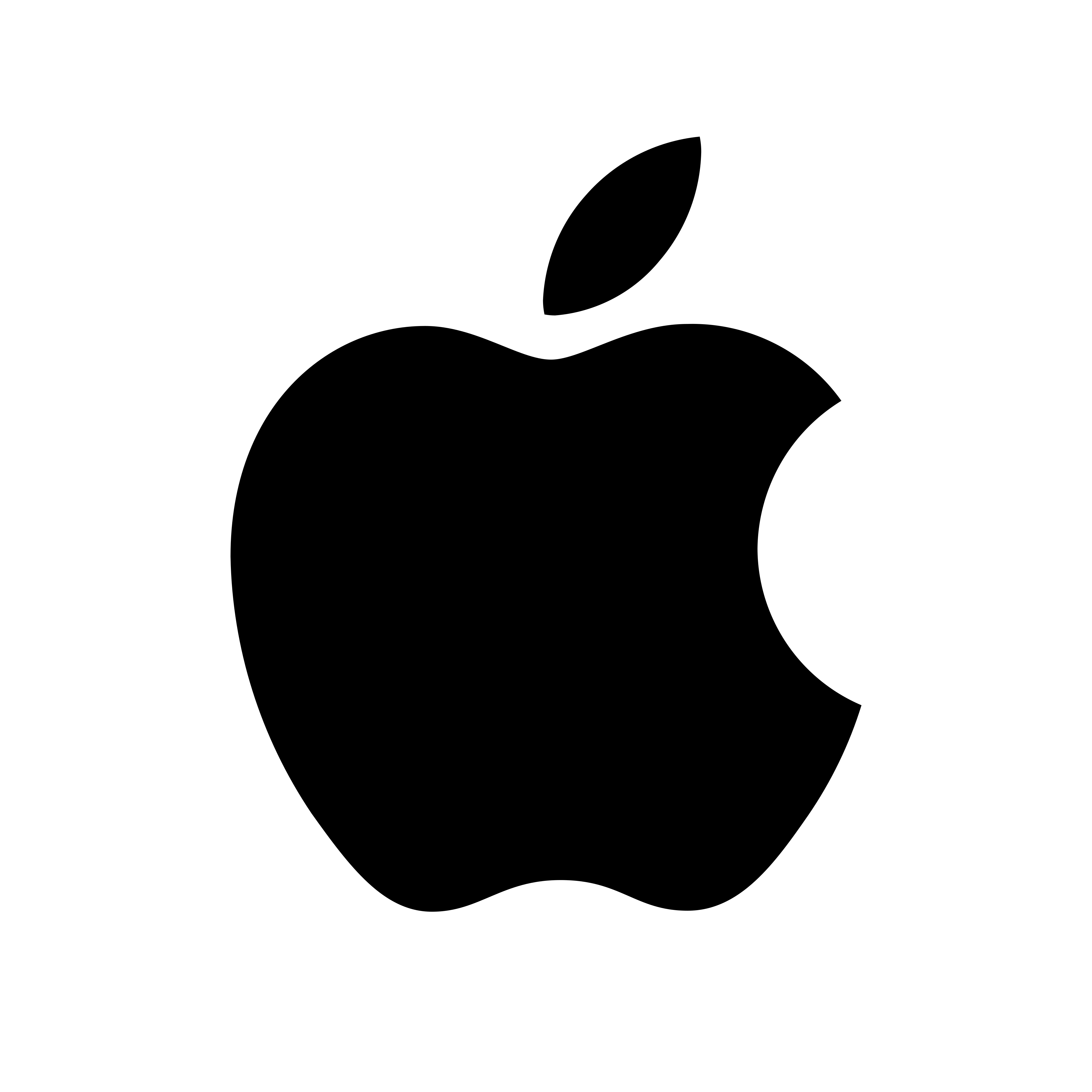
Power on the computer.
The boot process is handled by Mac's firmware, which performs a hardware check and searches for a boot device.
Once a boot device is found, the firmware loads the boot loader program into memory.
The boot loader then loads the mac-OS kernel into memory.
The kernel initializes hardware devices and loads necessary drivers.
The kernel then mounts the root file system and loads the necessary system files.
The system services and daemons are started.
The login screen is displayed, and the user can log in to their account.

Mobile Devices
Power-on self-test (POST)
The device first performs a self-check of the hardware components to ensure that they are functioning properly
Bootloader
The bootloader is a program that is responsible for loading the operating system (OS) into the device's memory. It also initializes the device's hardware components and sets up the basic system configuration.
Kernel initialization
Once the bootloader has loaded the OS into memory, the kernel (the core of the OS) initializes and starts running.
Device drivers
The kernel loads the necessary device drivers to enable the device to communicate with its hardware components, such as the screen, camera, and Wi-Fi.
User interface
The user interface, which includes the home screen and apps, is loaded into memory and becomes accessible to the user.
User data
Finally, the device loads the user's (personal) settings and data, such as contacts, emails, and messages, so that the user can start using the device.


Conclusion
To conclude, while the booting process may have slight differences between different operating systems and mobile devices, the general sequence of steps is similar, including hardware checks, loading of boot loaders and kernels, initialization of hardware devices and drivers, and the starting of system services and applications, though it is just a little bit quicker on mobile devices as it only takes a few seconds to complete and has less hardware.
