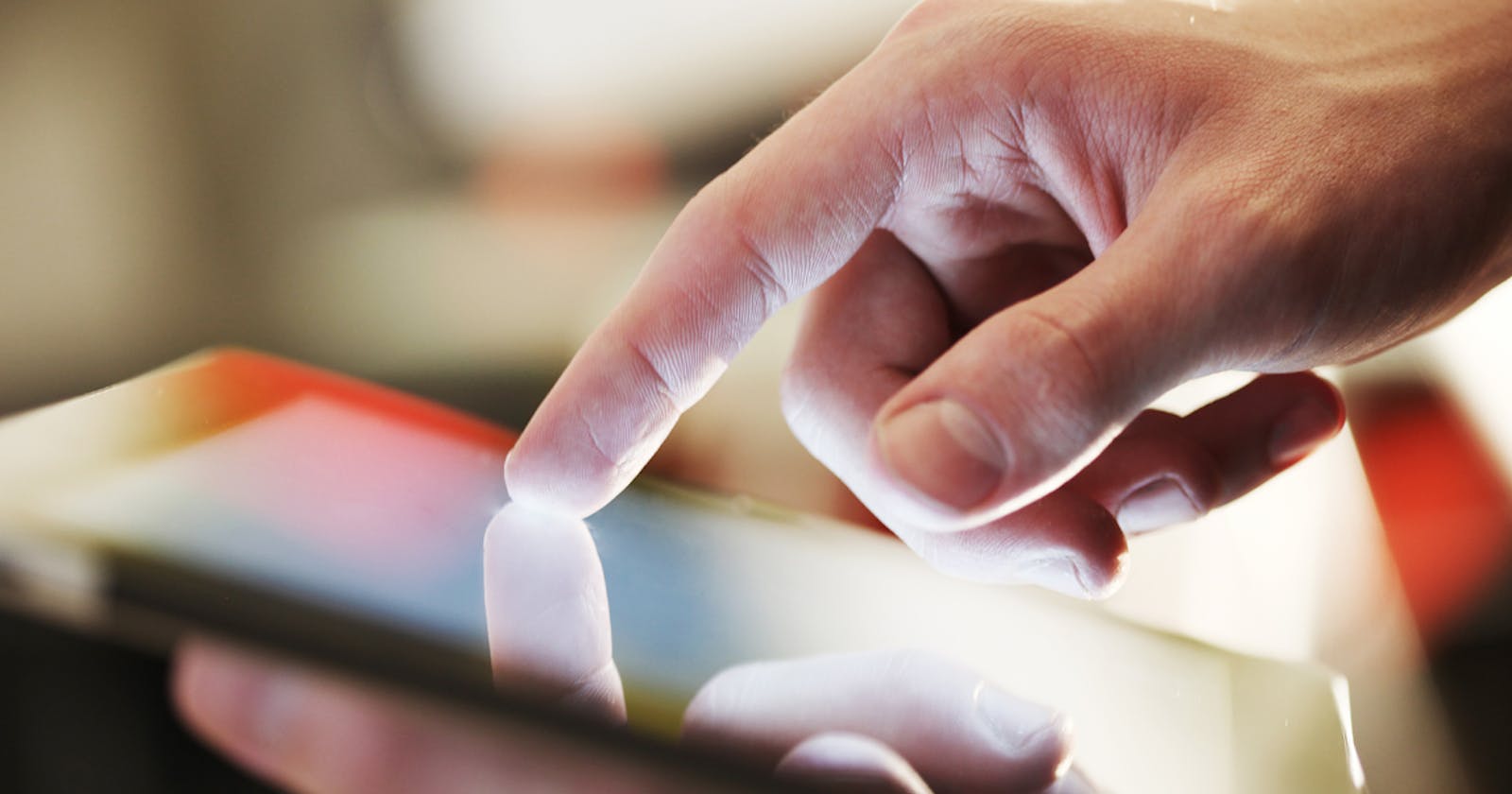How To Trouble Shoot Common Mobile Device Issues
Work round Common Mobile Device Issues easily
TABLE OF CONTENTS
INTRODUCTION

Mobile phones are one of the most used techs around the globe and just because they’re portable does not mean they don’t come with some issues of their own. A lot of the said issues don’t even require you to be highly knowledgeable with tech and just need a little effort to get rid of them.
Restart your device
This is often the easiest way to fix minor issues. Simply hold down the power button and select "Restart" or "Reboot".

In most cases, the phone might lag and seem stuck or frozen, instead, hold the volume key and power button together to do a force restart (hold the 2 buttons until the phone's logo shows up to indicate a successful reboot).
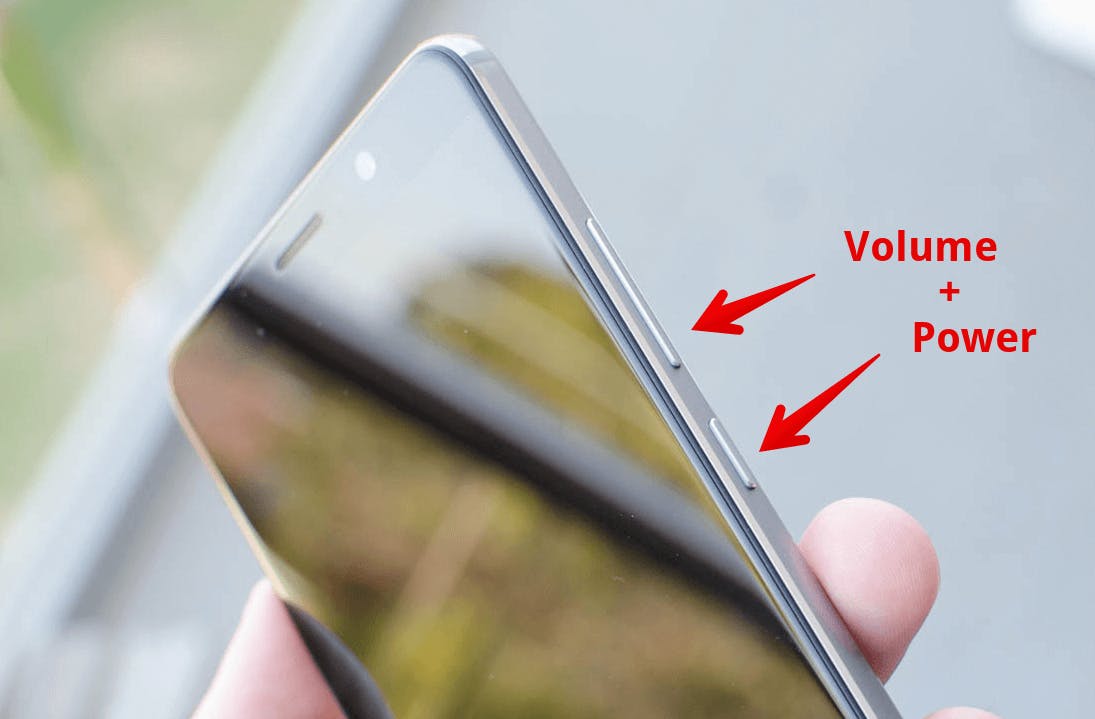
Check for updates
Make sure your device's operating system and all apps are up to date. Updates can often fix bugs and improve performance.
Open settings.
Go to Software Update
Check for new system updates to fix the bug in the system.

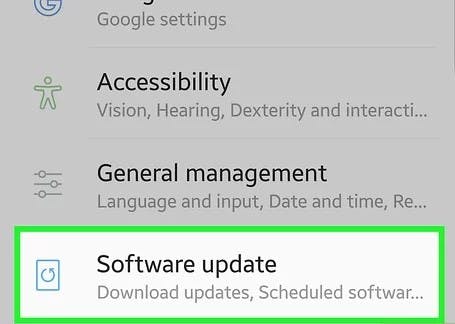

Clear storage space
If your device is running low on storage space, it can cause performance issues. Delete unnecessary files or apps to free up space.
Go to settings
Then scroll to storage and get rid of all unnecessary files and apps.
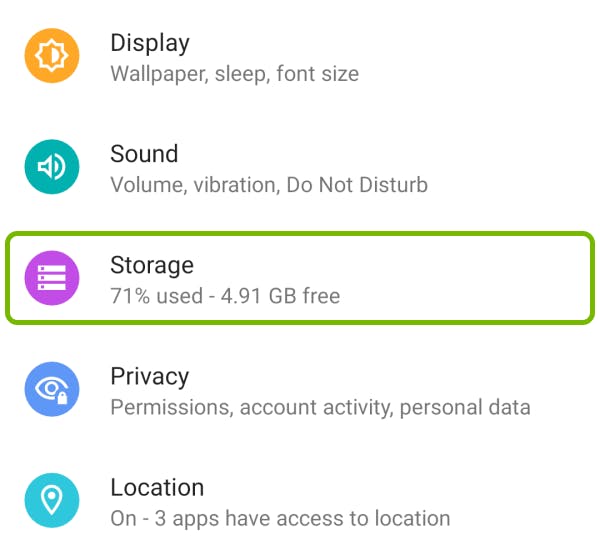
Check your internet connection
If you're experiencing internet connectivity issues, try turning airplane mode on and off, or restarting your Wi-Fi router.
Go to settings
Then go to Network & internet
Then turn on and off airplane mode

In some cases, a network issue might pop up due to having an incorrect Date and time. Updating the Date and Time does the trick.

Force quit apps
If an app is frozen or not responding, force quit the app by following it up in the apps.
Go to settings
Then go to Apps
Then you select the app that is misbehaving or not functioning as it should
Then click on FORCE STOP
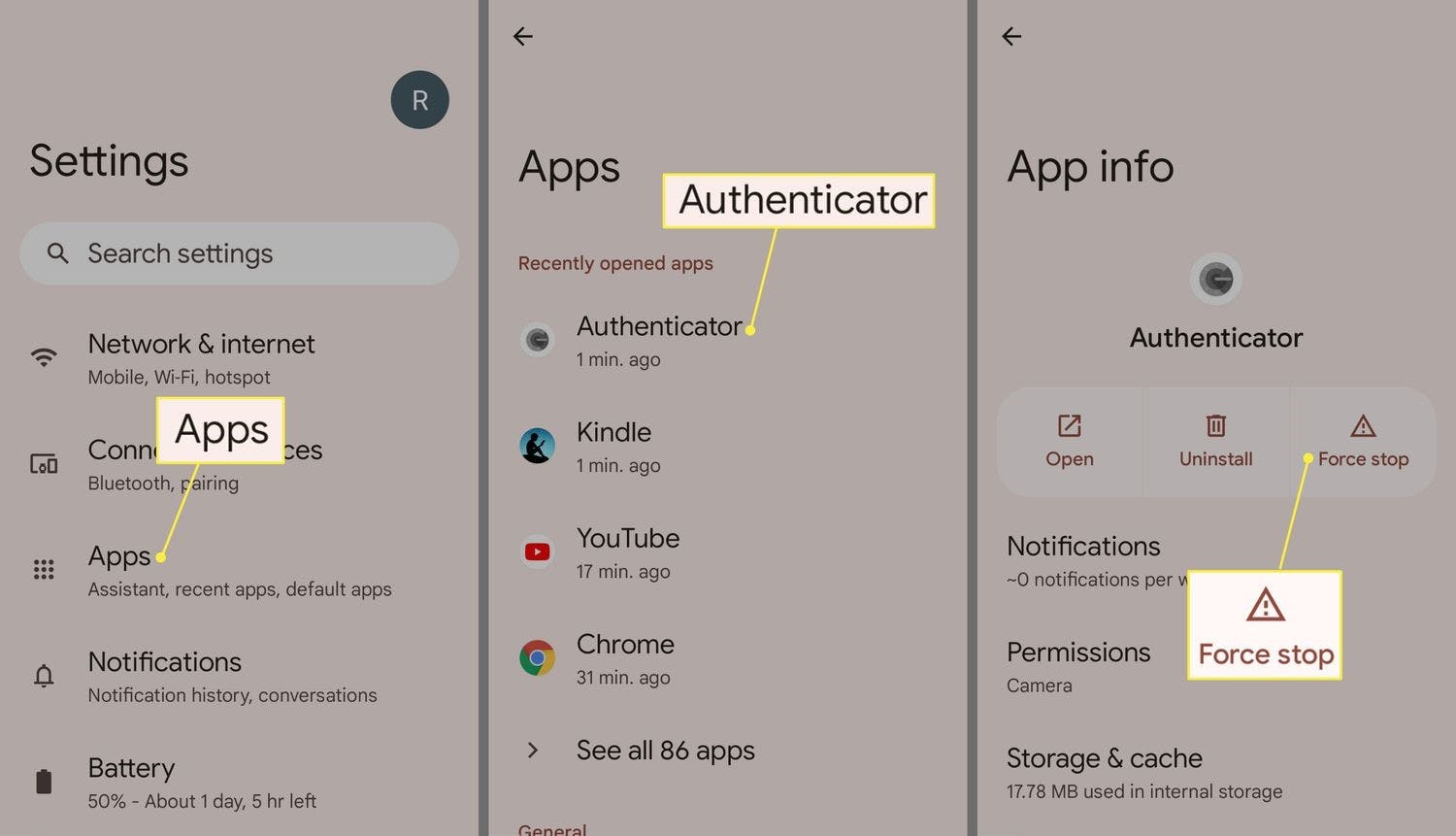
Check for malware
Use a mobile security app or Google Play Protect to scan for malware or viruses.
Open the Google Play store
Select the menu and click on Play Protect
Scan with Play Protect (If there are any issues it will notify you)

Restore to factory settings
If all else fails, you can restore your device to its factory settings. Make sure to back up your data before doing so.
Go to settings
Scroll to System
Click on Reset options
Then select Erase all data (factory reset)

CONCLUSION
By following these steps, you can troubleshoot many common mobile device issues. However, if you're still experiencing problems, it may be a technical issue and best to seek assistance from a professional technician to get it sorted out.